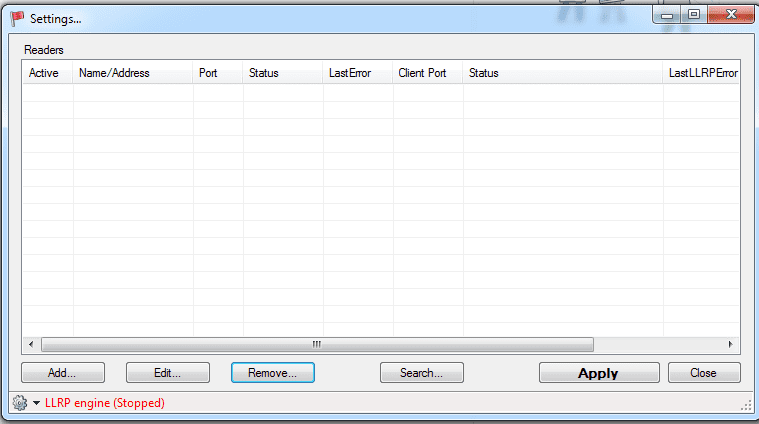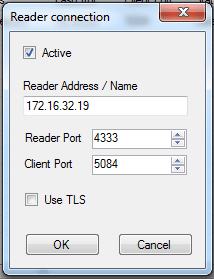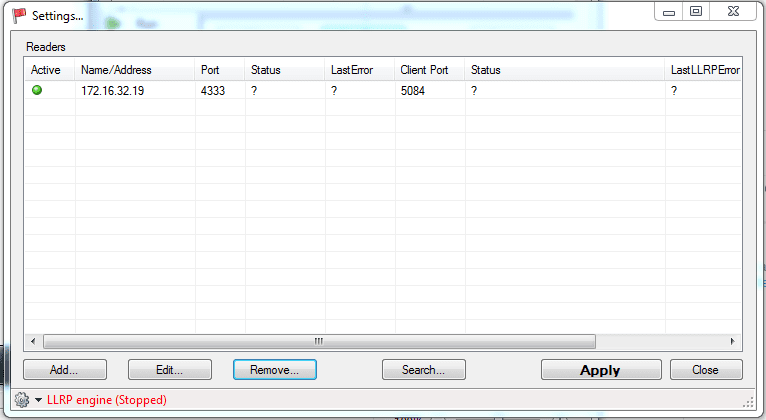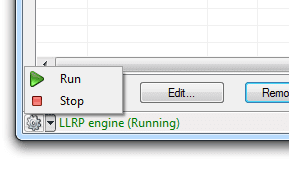LLRP (version: 1.0.0)
Published On Mon Oct 16, 2017
Nordic ID Norma acts as a middleware between the LLRP clients and Nordic ID RFID readers and translates to communication to suit each protocol (LLRP & NUR protocol).
Note that this version is still under development so it might still contain some issues. We would appreciate if you could provide us feedback if you face any difficulties using your LLRP client with Norma. Any debug logs and/or LLRP messages (XML formatted or other human-readable format) sent to the reader would be more than helpful.
Short installation & usage instructions:
- unzip Norma_v100.zip
- Run NormaSetup64.msi
- Start Norma LLRP Controller (open start and search for it, should be in the root directory)
- You should see the “Red flag” appearing in the bottom right toolbox, double click it to open the configuration view
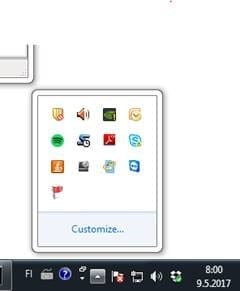
- Add new reader by clicking “Add..” in the bottom left corner (or optionally use the “Search..” to find available readers from your network)

- Input the configuration of your device i.e. IP and the reader port and the LLRP port for the proxy to listen to for clients. Then click OK.

- After the reader has been added, your view should look like this:

- Click Apply on the main view of the configuration and then click icon in the bottom left corner and select “Run” to turn on the proxy.

- After this you should see that the reader has been connected and that the client is listening at port 5084 i.e:

- After this you should be able to connect to the reader from your LLRP client. Note that you need to use the IP-address of the PC where the proxy is running combined with the “Client port”-setting. i.e. in the example above, the address for my reader would be 172.16.32.19:4333, but my LLRP client would connect to 172.16.32.11:5084 since that’s where the proxy is running.
Notice! The file opened in the popup window. Some browsers block this feature, so please check your browser forbidden notifications.